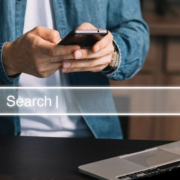Mastering Google Analytics: A Step-by-Step Guide to Crafting Powerful Segments
3 Ways to Create Segments in Google Analytics to Uncover Opportunities
Gathering insights from your Google Analytics dashboard is just the beginning. To fully leverage the power of your data, you need to use segmentation and drill down into your data. In this article, we will explore three methods to create segments in Google Analytics that will help you isolate and analyze your data to uncover opportunities.What is Segmentation in Google Analytics?
Segmentation in Google Analytics is the process of dividing your data into smaller, more specific groups based on certain criteria. By creating segments, you can analyze your data more effectively and gain deeper insights into the behavior of different groups of users on your website.How to Create Segments in Google Analytics
There are three ways to create segments in Google Analytics:1. Applying System Segments
System segments are pre-defined segments available across all Google Analytics accounts. To apply a system segment:- Login to your Google Analytics account.
- Navigate to the “Reports” section on your dashboard.
- Choose one of the reporting options, such as “Audience” or “Acquisition.”
- Click on the “Add segment” button.
- Select the system segment(s) you want to apply.
- Click the “Apply” button.
2. Building Custom Segments
If you have specific use cases that are not covered by the system segments, you can build custom segments. Here’s how:- Login to your Google Analytics account.
- Navigate to the “Reports” section on your dashboard.
- Choose one of the reporting options, such as “Audience” or “Acquisition.”
- Click on the “Add segment” button.
- Click on the “New segment” button.
- Set your conditions based on the options displayed.
- Name your custom segment.
- Save the custom segment by clicking the “Save” button.
3. Importing Segments from the Analytics Solutions Gallery
If you don’t want to create segments from scratch, you can import segments from the Analytics Solutions Gallery. Here’s how:- Login to your Google Analytics account.
- Navigate to the “Reports” section on your dashboard.
- Choose one of the reporting options, such as “Audience” or “Acquisition.”
- Click on the “Add segment” button.
- Click on the “Import from gallery” button.
- Select a segment from the options displayed.
- Click the “Import” button.
- Choose the view you want to import the configuration into and click “Create.”
- Click “Save.”
FAQ
1. Can I use segments in all reporting options in Google Analytics?Yes, you can create segments in all reporting options in Google Analytics, such as Realtime, Audience, Acquisition, Behavior, and Conversions.
2. Are there any limitations to segment creation in Google Analytics?
While there are no specific limitations to segment creation in Google Analytics, it’s important to have a clear understanding of your use case and the customization level required. More complex segments may require advanced knowledge and expertise.
3. Can I edit or delete segments in Google Analytics?
Yes, you can edit or delete segments in Google Analytics. To edit a segment, go to the “Admin” section in your Google Analytics account, select “Segments,” and make the necessary changes. To delete a segment, hover over the segment you want to delete and click the trash bin icon.